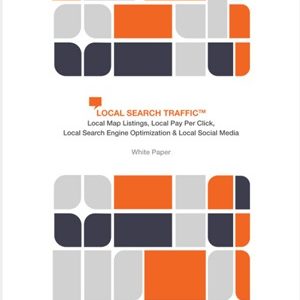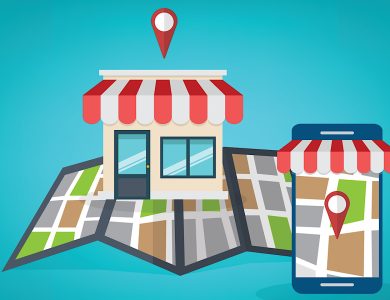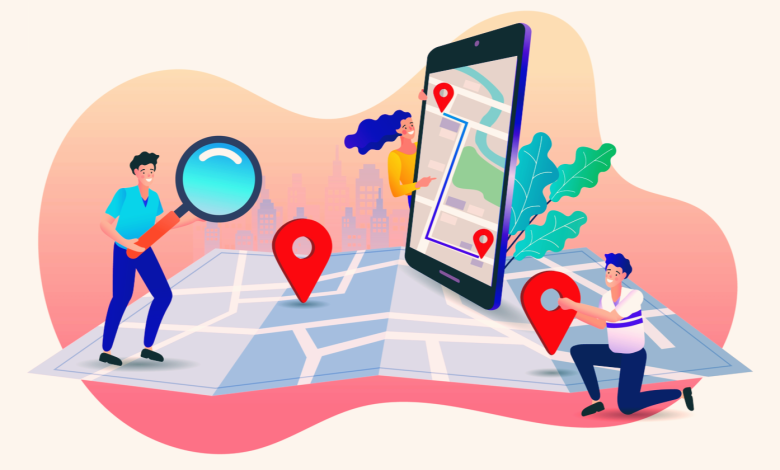
Google Maps is packed with features to enhance the local search experience for both users and businesses.
Over the years, Google Maps has become the go-to tool for driving directions, checking traffic conditions, and exploring locations with Street View.
There’s a lot more businesses can do with Google Maps beyond these regular features. Here’s a look at some top features for businesses and how they can be a valuable part of your marketing strategy.
How to Message Customers From Google Maps & Search
Google provides messaging capabilities in Maps and Search to enable easier communication between businesses and customers.
Businesses with a verified profile can now message customers directly from the Google Maps app. Messages from customers will appear in the business messages section within the updates tab.

Messaging can be toggled on or off from the settings panel of the Google Maps and Google My Business apps.
Google will soon add the ability for businesses to see and respond to messages on desktop by integrating messages directly in Search.
Customers can currently utilize business messaging from search results when viewing a Google My Business profile.
In addition to clicking on the “Message” button on a business profile, customers can now start a conversation from any post created in Google My Business.
The example below shows what the new “Message” button looks like on a business post.

How to View Google Maps Performance Insights
Google tracks key marketing metrics within the performance insights of Google My Business.
These insights measure how well a business is performing by tracking customer engagements initiated from Maps and Search.
See: Changes to Insights & Video Uploads in Google My Business
Performance insights also reveal which queries people are using to find business listings in Maps and Search.
The dataset tracks the following information:
- Total searches triggering your business profile.
- Year-over-year performance changes.
- Search terms used to find your business profile.
- Frequency of each search term triggering your business profile.

Other insights include data on how customers are finding a business via Maps or Search, and if the search was conducted on mobile or desktop.
All performance data is available for up to six months.
How to Publish to the Google Maps Community Feed
A community feed in the Explore tab of Google Maps allows users to find the latest reviews, photos, and posts added to Maps by local experts, followers, and businesses serving food and drinks.

Businesses in the food and drink industry can contribute content to the community feed by publishing a Google Post or updating their profile with new information.
This encourages businesses in the food and drink sector to regularly update their listings. Frequent content updates can increase visibility in the community feed.
How to Submit Imagery to Google Maps Street View
Google allows users to contribute imagery to Street View using their phones.

Using the Street View app, users can record connected images while moving down a street or path.
Google will automatically process, rotate, position, and stitch the sequence of images together.
This feature is valuable for businesses in areas lacking comprehensive Street View coverage. It can also update Street View imagery of a business exterior.
The Street View connected photos feature is available for ARCore-compatible Android devices in select regions around the world, with potential expansion in the future.
How to Build Authority as a Google Maps Local Guide
Business owners can enhance their authority and show community commitment by becoming a Google Local Guide.
Local Guides contribute by writing reviews, sharing photos, answering questions, adding/editing places, and checking facts on Google Maps. They earn points and special badges.
Businesses can’t become Local Guides, but business owners can join the program with a personal Google account. Contributions will display with a Local Guide badge next to the contributor’s name.
Over time, this can help business owners stand out as community-focused individuals.
How to Find Accessible Routes for Customers in Google Maps
Businesses should cater to customers with accessibility needs, including accessible routes to their physical locations.
While customers can look up directions in Google Maps, they don’t automatically receive the most accessible routes.
Businesses can assist by listing accessible routes on their website.
To use Google Maps for accessible directions:
- Type your business address into Google Maps.
- Tap Directions and select the public transportation icon.
- Tap Options and choose wheelchair accessible as a route type.
Google Maps will then provide a list of possible routes considering mobility needs.
How to Utilize Questions & Answers in Google Maps
Business owners can answer customer queries in Google Maps by visiting their business profile and responding to submissions.
If there are no questions, business owners can use another Google profile to fill the Q&A section themselves. Customers will not see who asked the questions, maintaining an organic look.
How to Use Google Posts
Google Posts allow business owners to add content to their Google Maps listing, similar to social media posts.
Follow these steps to publish a Google Post:
- Open the Google Maps app.
- Ensure you’re logged in with the Google My Business account.
- Open your business profile.
- Tap Promote and select the post type.
- Add elements such as photos, videos, text, events, offers, or buttons.
- Tap Preview to review the post.
- Tap Publish when satisfied.
How to Use Google Maps Offline
Planning ahead with downloadable Google Maps directions can save the day when in areas with poor wireless signals.
Before heading out, look up the area in Google Maps and tap the Download button at the bottom of the screen. This allows for turn-by-turn directions even when offline.
More Resources:
- A Complete Guide to Google Maps Marketing
- Google Gives Businesses Free Ads in Google Maps
- Local SEO: Improve Your Local Search Rankings
Image Credits
All screenshots taken by the author, May 2021