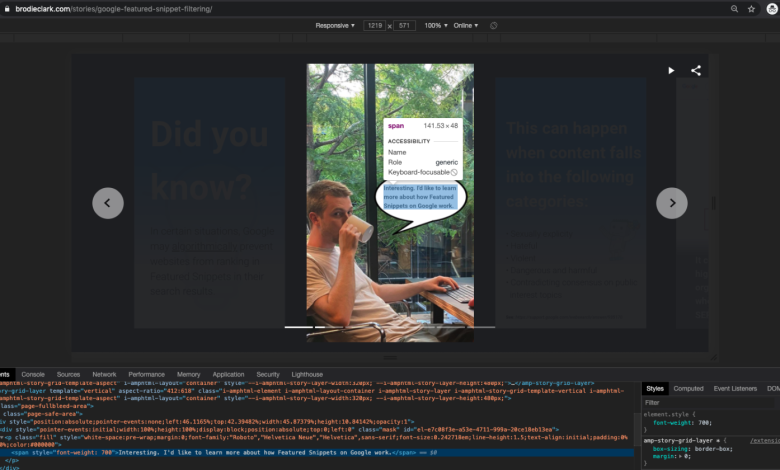
Web Stories for WordPress is a new plugin developed by Google. This plugin allows you to create full-screen, tappable, and engaging visual stories powered by AMP technology.
The installation process for the Web Stories for WordPress plugin is straightforward. First, download the .zip file from the official website. Then, within WordPress, navigate to Plugins > Add New > Upload Plugin.
I’ve spent many hours testing the Web Stories for WordPress plugin by Google. There were many obstacles that I struggled to find answers to at the time. This post outlines nine areas that I wish I knew more about before diving in headfirst. These tips will no doubt save hours in the Web Story creation process from an SEO perspective.
So far, I have personally developed two Web Stories with the WordPress plugin that are live on my site and are receiving pleasing results from Google Search and the Discover Feed. Here are my must-know SEO tips when creating Web Stories on WordPress.
## 1. Lack of Quality Control: A Recipe for Index Exclusion
Before diving into the tips explicitly for the Web Stories for WordPress plugin, it’s important to maintain content quality with your Web Stories. Due to the social media story-like resemblance, many mistakes could be made by site owners. Think of a Web Story like any other webpage on your site. Ask yourself: “Is this something Google would be happy to use resources to index?” If you’re using unoriginal content with low-quality media throughout, it wouldn’t be surprising if Google decided to ignore that content in Search. If you’re having indexing issues, closely reassess your Web Story.
Here are the tips you’re here for.
## 2. Google Site Kit: The Simple Answer to Google Analytics Tracking
If you’re not a developer, you won’t want to mess around with trying to get Google Analytics tracking in place for your Web Stories. It’s WordPress; it shouldn’t be that hard, but it is. Because the Web Stories for WordPress plugin is still in Beta, it’s not perfect, and I had obstacles along the way when creating my first Web Story.
To get Google Analytics tracking up and running for my Web Stories, I used Google’s Site Kit plugin. Some minor configuration with Google Tag Manager (creating a separate AMP tag) and I was set to go. The integration with Google Analytics and Google Tag Manager was straightforward. Site Kit provides all the details you’ll need to get things moving.
For reference, here’s what my Google Tag Manager container settings looked like once selecting the target platform (Accelerated Mobile Pages):
## 3. Meta Data: Probably the Biggest Web Stories for WordPress Pain Point
Google didn’t consider meta data functionality in the Beta version of their Web Stories for WordPress plugin. The title tag you use for Web Stories needs to be exactly the same (excluding some minor branding functions) as the headline you’ve set. For some reason, they haven’t added support for the meta description into the tool or given SEO plugins the ability to customize it.
Currently, we have very little control. So focus on the content of your Web Story and trust Google to present that content in Search. It’s not ideal, but that’s where things are at.
## 4. An Important Note on HTML Usage Throughout
When starting to get more familiar with the Web Stories for WordPress editor, you’ll notice the choice among a heading, subheading, or body text. Use each as if you were writing your blog article, especially when adding images with text to your Web Stories. For example, I created the background with the photo and speech bubble in Photoshop but added the text in the Web Stories for WordPress editor.
Use proper HTML tags, like
for speech bubble text, to help Google easily access this text and use it to rank your Web Story in Search.
## 5. Getting Schema Markup Added to Your Web Stories in WordPress
Yoast will handle Schema for you, as they can on other pages on your site. Don’t add custom Schema code in WordPress when it’s already in place for you. Using Yoast, various Schema types are added to my Web Stories automatically. Ensure that your Schema is functioning correctly by using a testing tool.
## 6. Nailing Your Web Story Cover Image
The cover image used for your Web Story is extremely important for the success of your content in Google Search. Web Stories display with a different aspect ratio, so keep this in mind. Use Google’s AMP Test to see how your Web Story appears with different result types and to ensure the image cropping works across different surfaces. When sharing the content on social media, ensure that the middle of the image works as a standalone preview.
## 7. Ensuring Web Story URLs Appear in the XML Sitemap
URLs appearing in sitemaps are significant for content discoverability on Google. To ensure your Web Stories are discovered, check that they are appearing in the XML sitemap. Yoast handles this for you. If your Web Story URLs aren’t appearing in your XML Sitemap after publishing, there’s a problem.
## 8. Best Tools for Troubleshooting Your Web Stories
Besides Google’s AMP Test, other tools can help with troubleshooting Web Stories, such as Google’s Rich Results Test. However, Google Search Console is my favorite for troubleshooting due to its extensive functionality. It provides detailed insights, such as whether your Web Story has been discovered and if it is appearing within Search.
## 9. Tracking the Performance of Your Web Stories in Google Search and Discover
The main reason for using Web Stories is the potential early adopter traffic and visibility benefits, especially in Google’s Discover Feed. Besides standard Google Analytics integration, there’s reporting within Google Search Console. Use the “Web Story” filter to see how your Web Stories are performing. Google Search Console provides critical insights such as clicks, impressions, queries, and more.
## Moving Forward With the Web Stories for WordPress Plugin
The Web Stories for WordPress plugin has its quirks regarding SEO since it’s still in Beta. Issues like the Google Analytics integration and meta data still need improvement. When creating your first Web Story using the WordPress plugin, consider these points to save hours if SEO performance is your goal.
The first point focuses on maintaining quality for your Web Stories. Quality content is essential for the longevity of your post in Google Search after publishing. Keep these nine tips in mind when using the Web Stories WordPress plugin for a successful SEO strategy.
—
### More Resources:
– Google AMP & SEO: Everything You Need to Know
– Google Web Stories WordPress Plugin for More Traffic
– Google Discover: An Image Could Be Worth 1,000 Clicks [Case Study]



