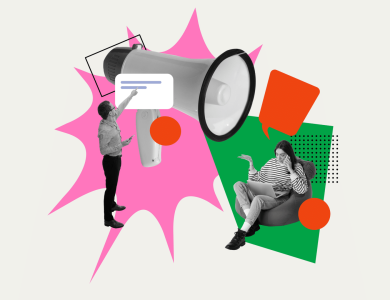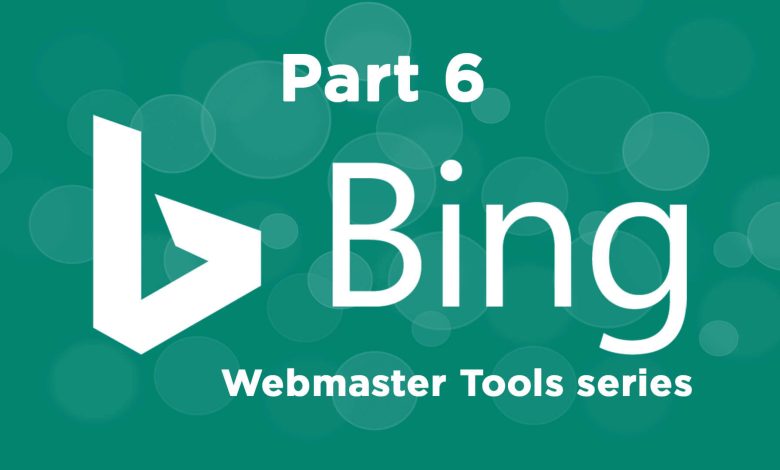
In the first five parts of the Bing Webmaster Tools series, I covered both the public tools as well as those requiring a login and a Webmaster Tools account. With all these tools available, you might wonder how often you should log in to manage your website or access data.
When I took over managing search engine optimization (SEO) for the Windows team, I logged in almost every day to see what was happening, almost driving myself crazy! Now, I don’t log in every day. Instead, I log in several times a month, focusing on what’s necessary by configuring my tools efficiently.
I could write extensively about using Bing Webmaster Tools, which offers many features. Here’s a quick overview of how I regularly use these tools to manage my sites.
SEO is like chess; it’s a long game strategy
SEO is a long-term strategy; it takes time, often weeks or months, to see results. These results aren’t guaranteed. Even with a perfectly optimized site and quality content, various factors might prevent your site from reaching the top of search results. SEO is like chess, where updates and link-building efforts are part of a well-planned strategy to enhance long-term performance. Bing Webmaster Tools provides insights and diagnostics and should be checked throughout the month, not daily, to evaluate improvements.
Day-to-day management
Daily, watch for messages from Bing Webmaster Tools about unusual activity or events. Bing notifies you of issues like crawling and indexing problems, guideline violations, or spam, malware, or phishing issues.
If you’re making significant changes, like a site migration, check performance data more frequently through the Webmasters application program interface (API) to assess the impact on traffic.
Monthly management
Monthly, review performance dashboards to spot anything unusual and use the data to support your SEO strategy and reports. Start with the Site Activity Report, which gives a snapshot of Clicks from Search, Appearances in Search, Pages Crawled, Crawl Errors, and Pages Indexed.
In the site activity report, I monitor clicks and search appearances, checking for unusual trends. I account for seasonal changes or holiday impacts. If anomalies persist, I explore the Page Traffic Report or the Search Keywords Report further.
Next, I monitor crawl errors and pages crawled. A spike in crawl errors leads me to the crawl information report for analysis. For instance, if most crawl errors are due to 301 redirects, I focus on addressing the remaining issues.
Additionally, I verify that sitemap submissions are being indexed and crawled regularly. Finally, I review the pages indexed to ensure they align with expectations.
If traffic and crawling appear steady, I prepare for monthly reporting and data aggregation for internal performance dashboards. You can automate data extraction using the Bing Webmaster Tools API or manually gather data from the Reports and Data section.
Before exporting data, double-check the date range. Here’s what I track and the questions I answer with my data:
SEO Reports – Key Questions
- Is the number of errors changing?
- Access the SEO Analysis Details by clicking the SEO suggestion link, which highlights up to 50 non-compliant pages. Check your SEO Reports to assess progress on issues identified by Bing. For specific page checks, use the SEO Analyzer.
Page traffic report and search keyword report – Key Questions
- What are my top-performing keywords and pages? How are they trending?
- How many unique pages or keywords generate traffic?
Next steps and action items:
- Merge analytics data with webmaster tools data for a comprehensive performance view.
- Identify unusual activity drops in terms of clicks and final actions.
For click decreases, investigate ranking changes, inbound links, and the number of keywords driving traffic. For decreased actions, look for site changes affecting performance.
Inbound links report – Key Questions
- Are there notable changes to my backlink profile?
- Are there changes in the number of nofollow links?
Next steps and action items:
- Track progress in building your backlink profile. At the end of each quarter, analyze trending reports to monitor traffic and conversion trends, guiding site management actions.
Actions-based management checklist
Events like a site migration aren’t time-bound but driven by site-specific actions. Regularly check Webmaster Tools to track progress. This isn’t exhaustive but serves as a starting guide.
When you make website changes (site migration, hierarchy changes) or update content:
- Use Fetch as Bing to confirm site accessibility.
- Use the site move feature to inform Bing of URL changes.
- Update sitemaps for revised crawling.
- Employ noindex tags and robots.txt to indicate exclusion.
- Ensure mobile-friendliness.
- Check for crawling errors and missed 301 redirects.
- Verify no inbound links point to 404 pages.
- Monitor indexed pages for changes.
For international content updates, check:
- Appropriate use of HREFLANG tags.
- Geo-targeting settings for language targeting.
For outdated indexed URLs or caches:
- Use the block URLs feature for exclusion.
For structured data updates:
- Use the markup validator to confirm structured data readability.
This guide, while not definitive, should offer guidance or a starting point for managing webmaster tools.
For more about Bing Webmaster Tools, explore the earlier parts of this series.