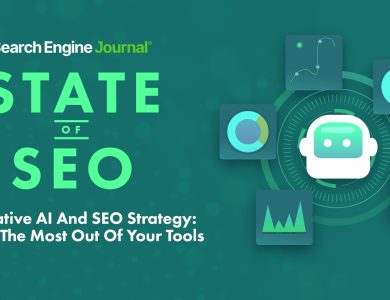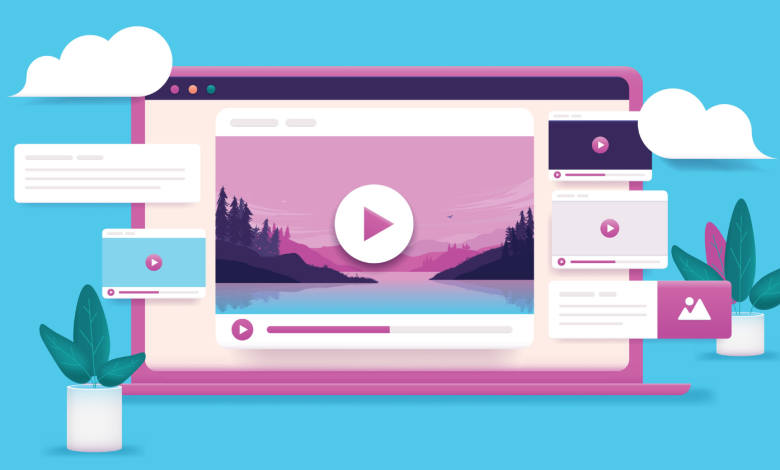
If you come across an interesting video, knowing how to conduct a reverse video search can be incredibly useful. You might need to find the video’s source to reference in your content or give proper credit. Alternatively, you might be interested in discovering more of the content creator’s work.
Video marketing is a growing trend; 67% of marketers report that video is increasingly important to their business. Thus, searching for videos is a common part of researching new content ideas. Being able to find high-quality video content is a valuable skill. Along with video search engines, a reverse search can help you locate nearly any video you need.
In this guide, we’ll discuss what a reverse video search is, why it’s useful, and, most importantly, how you can perform a reverse video search yourself!
Find The Original Source Of A Video
A reverse video search is commonly used to find where a video originated. For instance, if you find an entertaining or informative video online, you might want to know who posted it, if there are related articles or blog posts, or if the creator offers similar content. Conducting a reverse search can help you pinpoint the original source, making it easier to credit the creator.
Uncover Copyright Issues
Copyright law is a prevalent topic, particularly in the age of AI. Creators often check to ensure their content isn’t being unlawfully used by others, including AI software. A reverse video search can reveal whether anyone has copied or reproduced parts of their videos. This tool can find complete videos and smaller clips, aiding video creators in identifying unauthorized use. Suspected copyright infringement can then be addressed by contacting the owner for credit or removal.
Find The Full Video From A Single Clip
If you find an intriguing clip and wish to see the entire video, a reverse search may identify and locate the full version online, which is helpful when a clip lacks context or for embedding the full video in your content. Finding the original source can be challenging as clips circulate on social media; reverse searching helps solve this problem.
Find Similar Or Related Content
A reverse video search also helps discover content related to the original video. It might uncover similar videos or other content types like articles, blogs, or pages featuring the video. For instance, if you’re running a blog series on recycling and discover a video about paper recycling, a reverse search might find related articles and infographics, expanding your resources.
How To Do A Reverse Video Search On Google
There are various methods to conduct a reverse video search, often involving either using a search engine directly or a third-party tool to upload an image. Google doesn’t offer a specific reverse search for videos, but you can take a screenshot and use the reverse image search. With Google Chrome Lens, you can select a frame from the video directly without a separate screenshot.
Steps for Google Reverse Video Search:
- Find a distinctive video frame.
- Pause the video and take a screenshot.
- Save the screenshot, or use the Chrome Lens feature.
- Go to Google Images and select the camera icon for the search by image option.
- Upload your screenshot.
- Google Lens will provide search results for the screenshot or frame.
How To Do A Reverse Video Search On Bing
Like Google, Bing’s reverse video search is most effective with screenshots:
- Take a screenshot of the video clip.
- Visit Bing’s Visual Search page.
- Upload your screenshot or paste an image URL.
- Bing will display related content matching the image.
Reverse Video Search With Berify
Berify offers a reverse image and video search tool pulling from multiple search engines, including Google and Bing, for more comprehensive results. Note that while Berify offers free searches, it charges a subscription fee for extended use.
Using Berify:
- Screenshot the desired video clip.
- Visit the Berify website.
- Upload your screenshot in the search box.
- Click Search to view results.
Reverse Video Search Using Shutterstock
Shutterstock’s extensive image and video database can be used for a reverse video search.
- Take a screenshot of the video clip.
- Visit Shutterstock.
- Use the Search by image function and upload your screenshot.
Reverse Video Search Using TinEye
TinEye allows searching by image to locate related media through advanced recognition technology.
- Take a screenshot or use a video URL.
- Visit TinEye and upload your screenshot or drag and drop your image for searching.
Reverse Video Search Using Yandex Images
Yandex doesn’t offer a specific reverse video search but provides image-based searching.
- Access Yandex’s image search and use the camera icon to upload your screenshot.
- Catch related search results, applicable to videos too.
Reverse Video Search Made Simple
Reverse video search tools such as Google, Bing, and TinEye are invaluable for tracing videos’ origins and exploring associated content. These tools aid in preventing unauthorized content use while allowing you to credit original creators. Video content is an excellent addition to your marketing, social media, and web strategies. Use reverse video searches to make sourcing and attributing videos easier.
More resources:
Featured Image: Overearth/Shutterstock