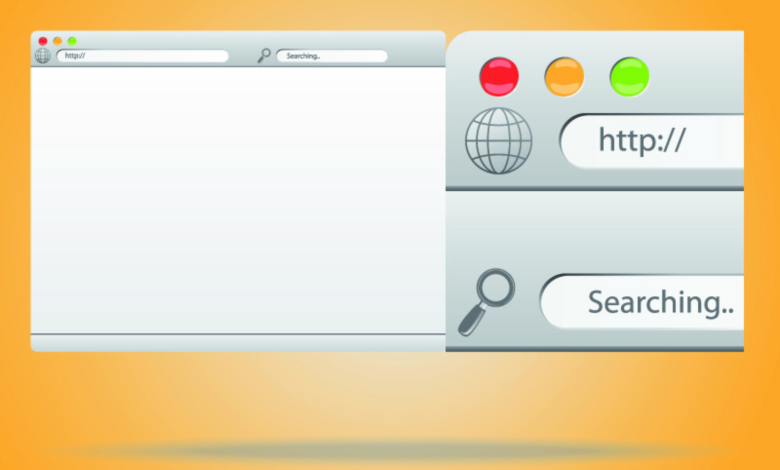
Whether you are an SEO expert, marketer, or web developer, you might frequently need to change your browser’s user-agent for testing purposes.
For instance, if you’re running a campaign targeted specifically at MAC-OS users and want to ensure it doesn’t reach Linux users, altering your browser’s user-agent can help verify this.
Web developers often change user-agents as part of their routine to see how websites respond on different browsers and devices.
What Is A User-Agent?
A user-agent is an HTTP request header string that identifies the browsers, applications, or operating systems connecting to the server. Not only browsers have user-agents, but bots and crawlers like Googlebot and Google AdSense do too.
Screenshot by author, May 2024
In this guide, we will explore how to change your browser’s user-agent.
The act of changing your user-agent is known as user-agent spoofing.
Spoofing happens when a browser or client sends a different user-agent HTTP header than its actual one. This practice is safe and not harmful, so you can spoof your user-agent as much as you desire.
How To Change Your User-Agent On Chrome & Edge
Now that Microsoft Edge runs on Chromium, the settings for both Chrome and Edge are identical.
1. Right Click Anywhere On Webpage > Inspect
Alternatively, use CTR+Shift+I on Windows and Cmd + Opt +J on Mac.
Screenshot by author, May 2024
2. Choose More Tools > Network Conditions
Open the new screen, and click on the three vertical dots in the upper right corner.
Screenshot by author, May 2024
3. Uncheck Select Automatically Checkbox
Screenshot by author, May 2024
4. Choose One Among The Built-In User-Agents List
Screenshot by author, May 2024
If the user-agent you need isn’t listed, you can enter any string you wish in the field beneath the list. For example, enter Googlebot’s user-agent:
Mozilla/5.0 (compatible; Googlebot/2.1; +http://www.google.com/bot.html)This might be valuable for SEO professionals to identify any cloaking, where the webpage presents different content to Googlebot compared to website visitors.
Alternatively, use the Chrome extension User-Agent Switcher and Manager. However, I recommend minimizing browser extensions since they can overwhelm the browser with add-ons and possibly cause unforeseen website issues.
How To Change User-Agent On Safari
1. Go To Preferences
Screenshot by author, May 2024
2. Enable Develop Menu Bar
In the Advanced tab, check the option Show Develop menu in the menu bar.
Screenshot by author, May 2024
3. Navigate To Develop > User-Agent
Screenshot by author, May 2024
You can select from a predefined list or enter a custom user-agent string by choosing “Other…”
How To Change User-Agent In Firefox
In Firefox, user-agents can be changed via the built-in settings, though it’s less intuitive than Chrome or Safari. Thus, we suggest using the Firefox add-on User-Agent Switcher.
After installing the add-on, an icon appears in the upper right corner. Choose a predefined user-agent or enter a custom one by clicking the pen icon below.
Screenshot by author, May 2024
Another extension option is User-Agent Switcher and Manager.
User-Agents Are Easy To Spoof
User-agents are straightforward to spoof, allowing easy alteration. This functionality is useful for testing web apps on various devices, particularly when HTML differs for mobile or tablet devices. It saves costs as you don’t need numerous physical devices for testing. However, some issues might only appear on actual devices rather than through user-agent changes and browser emulators.
For testing on multiple real devices, consider using services like Browserstack, which provides testing opportunities on nearly all devices.
FAQ
What is a user agent?
A user agent is an HTTP request header string identifying the browser, application, or operating system connecting to the server. Besides browsers, bots and search engine crawlers like Googlebot and Google Adsense are examples of entities that have user agents.
What is user-agent spoofing?
User-agent spoofing occurs when a browser or client sends a different user-agent HTTP header than its true one.
How does changing the user-agent help SEO professionals?
SEO professionals use user-agent changes for various audit purposes:
- Identifying cloaking issues: By mimicking different user-agents, such as Googlebot, they can detect if a website presents different content to search engines versus users, violating search engine guidelines.
- Compatibility: Ensures web applications work across various browsers and devices.
- User Experience: Helps developers to optimize user experience by understanding how content is rendered on different systems.
- Debugging: Finds browser-specific issues.
- Quality Assurance: Crucial for maintaining website integrity and performance.
Can changing your browser’s user-agent pose a security risk?
No, changing a browser’s user-agent, known as user-agent spoofing, poses no inherent security risk. While “spoofing” might suggest malicious intent, it is a harmless tool used by developers and marketers to test interactions with different devices and browsers.
More resources:
Featured Image: /Shutterstock
All screenshots taken by author, May 2024




