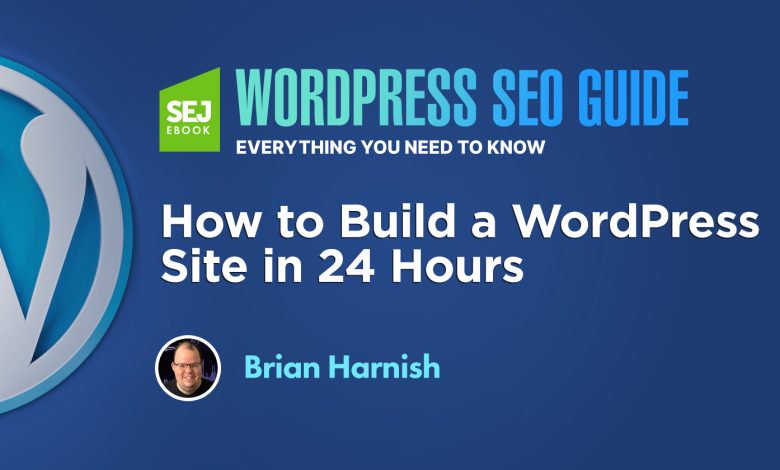
Building a WordPress Website: A Step-by-Step Guide
WordPress is an incredible platform for creating websites quickly with minimal development time.
Besides its rapid deployment, WordPress offers extensive customizability. You can tailor a theme entirely to your liking and find plug-ins that can add almost any functionality you desire. The customization possibilities are virtually limitless, restricted only by your creativity.
You can even set up a newsletter plug-in to manage subscriptions or install analytics plug-ins that integrate seamlessly with WordPress and analytical services.
Moreover, various plug-ins let you optimize your SEO, including tweaks to your title tags, meta descriptions, and keywords. Some advanced plug-ins also allow adding noodp and noydir tags, giving you full control over noindex/nofollow settings for individual pages.
1. Choose a Good Domain Name
Selecting an excellent domain name is crucial for creating a successful website. Ideally, a good domain name should be:
- Short
- Catchy
- Descriptive of your business
- Keyword-related
- Relevant to your brand
Short domain names are typically three words or fewer, and ideally, two words or fewer. These words should cover your brand, industry, and relevant keywords. While a branded domain name offers longevity, avoid overly specific names like “JohnsWebsitesRUS.com” which might complicate future sales or rebranding.
2. Choose a Good Host
Opting for a reliable web host for your WordPress site is essential. Your host should complement your website’s needs, offering scalability for bandwidth as your traffic grows. Ensure the host provides the necessary security to protect against hacks, and make sure they support your requirements, such as additional websites or management panels like WHM.
3. Inventory Your Existing Website
Assess whether you need a fresh start or if aspects of your current site can be retained. If your existing site is subpar, a complete overhaul might be necessary, which could involve a full website migration taking more than 24 hours.
4. Download WordPress
To install WordPress, download the setup files from WordPress.org and upload them to your web host. You can choose whether to base your entire site on WordPress or just a section of it.
5. Create a MySQL Database
Before proceeding with WordPress installation, create a MySQL database. This is essential for the functionality of your WordPress site. Follow your host’s documentation to set up a new database and note down your username and passwords for use in later steps.
6. Install WordPress in 15 Minutes
Modify configuration settings in wp_config.php, renaming wp-config-sample.php to wp-config.php and inputting your database details. Then proceed with the WordPress installation, which should take about 10-15 minutes in total.
7. Find a Good Theme
Post-installation, choose a suitable theme that meets your needs, loads quickly, comprises valid HTML and CSS, and is compatible with popular plug-ins. Consider the customizability and long-term viability of the theme, ensuring it aligns with your project goals.
8. Install the Theme
Once you’ve selected a theme, download and upload the files to your server. Test the theme on your WordPress installation to ensure it fits your needs.
9. Customize Your Theme
A theme should enhance rather than limit your website. If your theme restricts customization or causes backend issues, consider switching to a different theme or even developing a custom theme.
10. Find & Install Good Plug-Ins
Plug-ins add necessary functionality to your WordPress site. Some recommended plug-ins include:
- Redirection: For easy 301 redirects.
- Yoast SEO: For SEO optimization.
- Tribulant Newsletters: For managing newsletters.
- Google XML Sitemaps: For sitemap generation.
- W3 Total Cache: For site speed optimization.
- Disqus Comment System: For managing comments.
- Social media sharing and analytics plug-ins.
11. Configuring the SEO Basics
Permalink Structure
Adjust your permalink structure in the settings to ensure they are SEO-friendly, such as domainname.com/category/postname/.
WWW vs Non-WWW
Decide whether your site will use WWW or non-WWW and configure it accordingly under the General settings.
Indexing
Make sure to allow search engines to index your site by ensuring the relevant box is unchecked in the Reading settings.
Site Speed
Optimize site speed by minimizing CSS and JS file requests, and consider using caching plug-ins like WP Total Cache.
Noindex for Archives
Configure archive pages to noindex to prevent duplicate content issues.
Building a WordPress site is straightforward and can be done in under 24 hours for a basic setup. However, creating a robust and traffic-driving online presence takes time and continuous effort. Experiment, test, and optimize to find the best path for success in search engine rankings.



