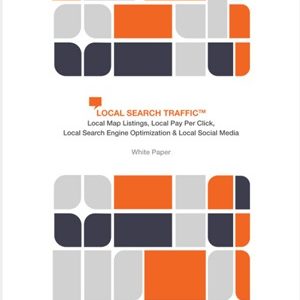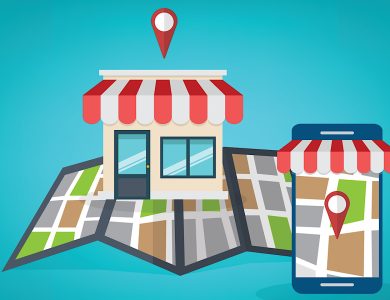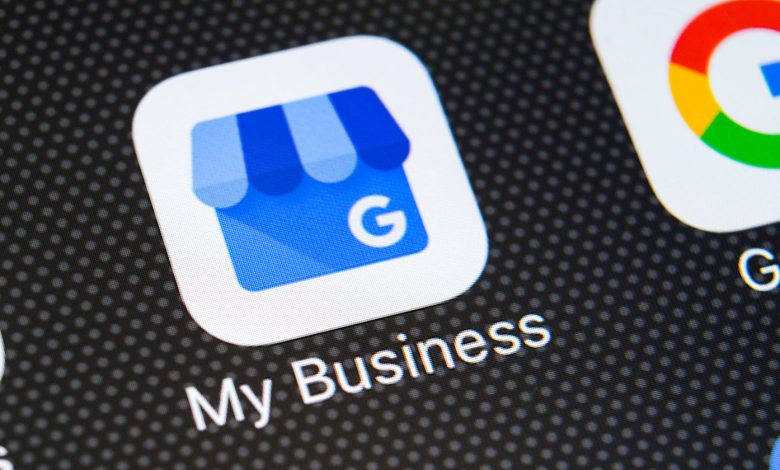
Google is now allowing businesses to add additional hours to their Google My Business (GMB) listing for services that aren’t available at all times of the day.
If the hours for specific services differ from a business’s regular opening hours, this information can now be easily displayed for customers to see.
Businesses can include additional sets of hours for the following types of services:
- Brunch
- Delivery
- Drive-through
- Happy hours
- Kitchen
- Pickup
- Senior hours
- Takeout
Looking at the types of services this feature supports, it’s likely that the option to add more hours was introduced due to the pandemic.
As businesses adapt to the new normal, they may have adjusted their hours or introduced new services that weren’t available previously.
For example, many businesses now designate a block of time in the morning for seniors to shop comfortably. Other businesses may have shifted to pickup and delivery, but have different sets of hours for each service.
This new feature can assist in those instances, though it’s expected to remain useful even after businesses fully reopen.
Google might need to expand the feature to include more types of services going forward.
Prior to this update, businesses could only list one set of opening hours for each day of the week. Now, businesses have more flexibility but still must operate within Google’s parameters.
The feature would be significantly more beneficial if businesses could manually enter a type of service and its corresponding hours. However, that functionality is not currently available.
How to Add More Hours for Specific Services
You can add additional sets of hours in the same manner as setting regular hours. Regular hours must be set first for service-specific hours to appear. Follow these steps to set more hours:
- On your computer, sign in to Google My Business.
- Open the location you’d like to manage.
- Click Info.
- Next to “More hours,” click the Edit icon.
- In the “More hours” box under “Add hours,” click on the type of hours that are applicable.
- Next to the day of the week you want to change, check the box and enter your hours.
- After entering all hours, click Apply.
Note that certain more hours can only be set for specific business types. More hours will display for selected days of the week and will be visible to customers on Google Maps and Search.
Source: Google My Business Help