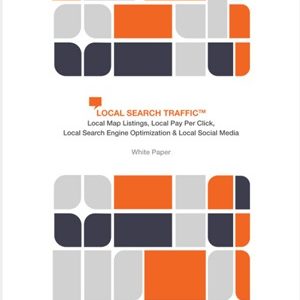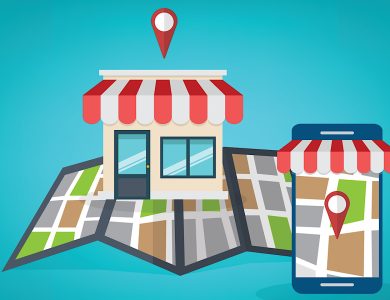A wealth of data to inform your SEO strategy is hiding in plain sight; you just need to know where to look. For multi-location retailers, Google Merchant Center can be a treasure trove of data to help gain that competitive edge.
Last November, just in time for the holidays, Google began showing free local product listings at the bottom of Google My Business pages.
They are the free version of Google’s Local Inventory Ads and look like this:
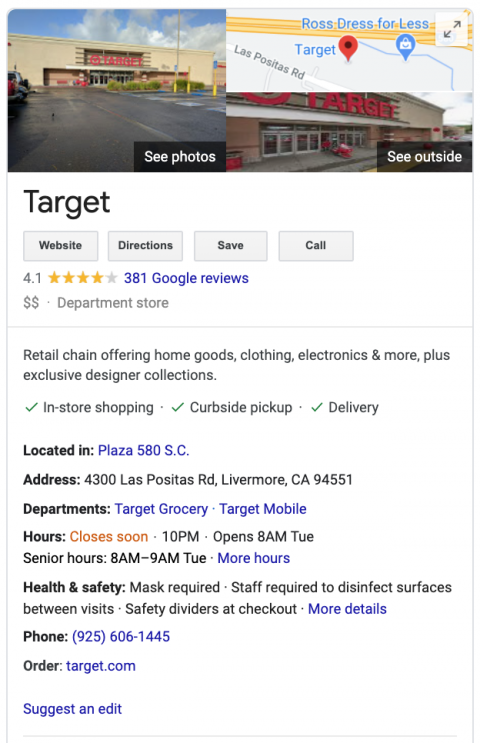
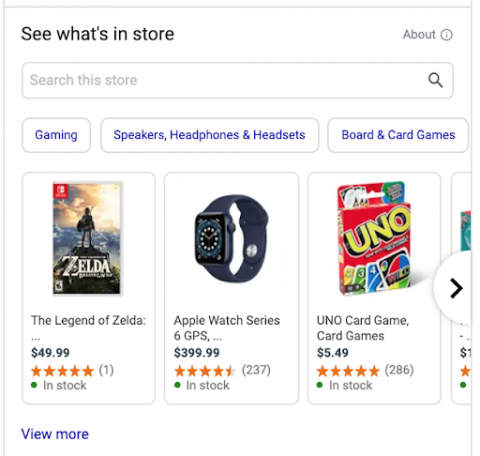
This program is open to any brick-and-mortar business with a Google Merchant Center account in Australia, Austria, Brazil, Canada, Denmark, France, Germany, Japan, Netherlands, New Zealand, Norway, Sweden, Switzerland, the U.K., and the U.S.
All you have to do is opt in to the “surfaces across Google” program in Google Merchant Center.
While the reporting available to participating businesses is minimal, there is enough data for local businesses to start using this program as a secret weapon to improve their digital performance.
Here’s how to tap into this wealth of local SEO data.
Check Your Free Local Listings Dashboard
Within Google Merchant Center, go to Performance > Free Local Listings. There you can see Clicks, Impressions, and Click-Through Rate over different time periods.
You can also see similar info for the non-Local “Free Listings” which typically appear in the Google Shopping tab, but these won’t provide any “Local” info.
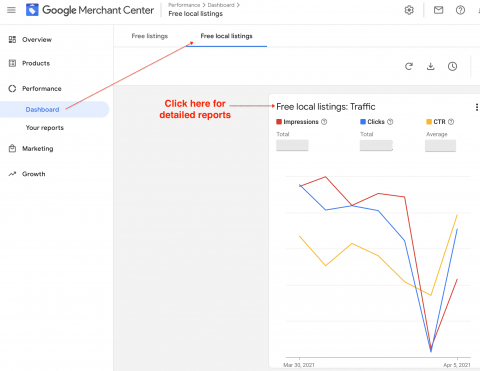
Click on the “Free local listings: Traffic” link and you’ll see this data broken down by Product, Brand, and Category. For example:



The Product report will typically have the most data, but each of these can give you hints that are helpful to optimization.
Free Local Product Listings usually appear attached to Google My Business Knowledge Panels in the SERPs, or in the Local Finder/Google Maps as seen here:
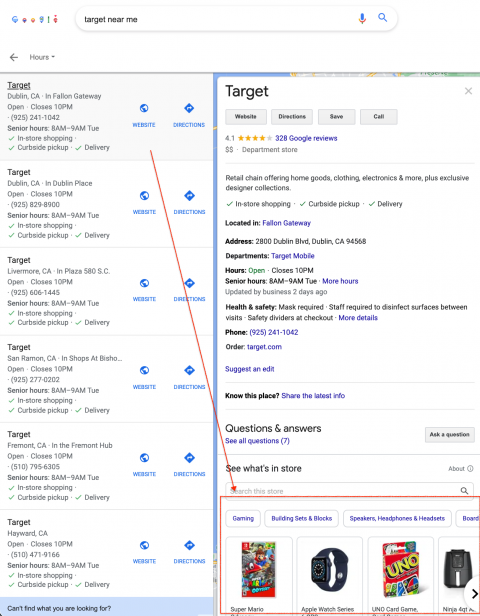
This implies that these listings mostly show up for brand queries (in fact, the majority of Google My Business Knowledge Panels appear mostly for brand queries).
As such, the Google Merchant Center data provides unique insights into what people familiar with your brand are looking for.
While the data isn’t broken down by location, you can use your own analytics to figure that out.
A Quick Word of Warning…
Google says:
“If you use a third party to measure local inventory ads or free local product listings, the information derived from users engaging with your ads or listings on Google cannot be used by you nor by any other party for creating targeting segments, remarketing purposes, or performing any browser or device fingerprinting.”
It doesn’t sound like using the data Google gives you to populate pages without specifically targeting these users is a problem. However, as with all search optimization tactics, ensure you’re in compliance before trying out some of these ideas.
Now That You Have The Data, Figure Out What It Means

In the example above, this “by brand” dashboard shows that over the time period, Samsung-branded products got ~91K impressions from the GMB Product Widget.
In your analytics, you can create a report for non-paid entries to the Samsung Product Detail Pages (PDPs) that came from Google.
Then, filter that report by the user’s location.
It’s not perfect, but it can give you a general idea of which cities had the most demand for Samsung. You can do the same with the “by product” info.
The “by category” data is not as helpful, as you can’t break it down by product and/or brand. However, it can give you a general sense of which broad categories perform best in which geographies.
This can be helpful when we put this data into action.
Now that you know which GMB Products people are clicking on from different locations, you can take that further and look at conversion rates by brand, product, and location to get a sense of the top performers.
The more products you carry, the less data you are going to have for each product, as Google seems to rotate them often.
Google is giving us some valuable info with that rotation, by the way.
There must be some methodology (dare I say an algorithm?) that Google uses to determine which products to show on each GMB Page and when.
Given the amount of data Google has access to, it likely understands your customers better than you do — at least from a standpoint of what makes them click.
Monitoring these patterns can provide valuable information to help you merchandise products and brands on your own site.
Tips for Retailers to Make the Most of Google Merchant Center Info
Add top clicked/converting products & brands to your location pages, and vary this by each location. If that’s too much work, then start with the same top performers on all location pages.
We rarely see local e-tailers do anything truly unique for site visitors in specific locations. Use this info to help power recommendations throughout the site for these geo-targeted users.
Use this data to fuel a Google My Business (GMB) Posts campaign to promote popular products. Since GMB Posts often appear at the bottom of the Google My Business Knowledge Panels, they may perform just as well as the Product widgets, and you have more control over the messaging.
Extra credit: This isn’t specific to GMB Products but since we’re talking local search optimization, observe next click and search behavior from users who enter via location pages.
Improve conversion by adding a promotion to the top of each location page for what they are searching for/clicking on most.
More Resources:
- Google Makes it Free to Sell Products in Search Results
- How to Completely Optimize Your Google My Business Listing
- Local SEO Workflows to Better Manage Your Google My Business Listing
Image credits: All screenshots by author, April 2021