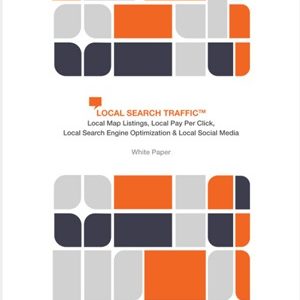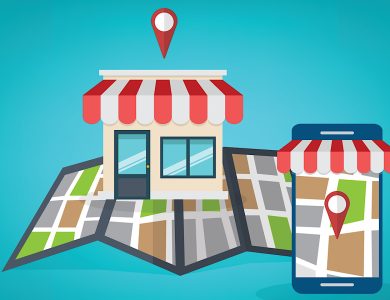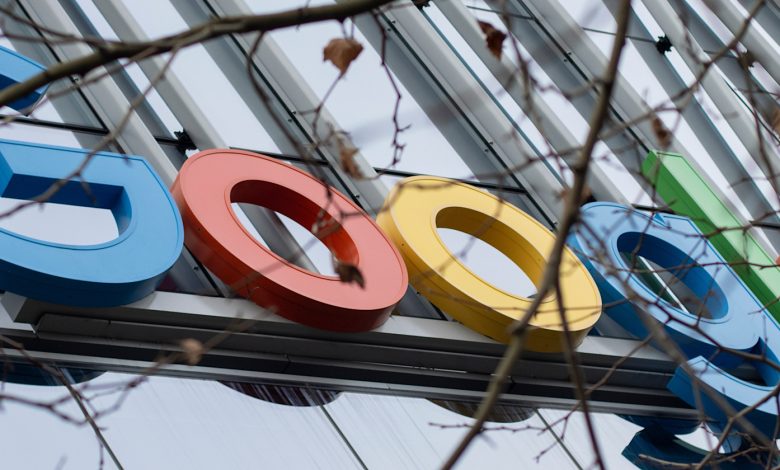
Google has introduced a new feature that automatically displays social media posts from platforms like Instagram and Facebook directly on Google Business Profiles (GBP).
This update aims to offer customers a more comprehensive view of a business’s online activity and engagement.
Businesses that have associated their social media links with their GBP may now find their posts automatically surfacing on their profiles, according to a Google help page.
This feature is currently available for select regions and may not be accessible to all Business Profiles.
## Manage Your Social Media Links
To take advantage of this new feature, businesses can manage which social media links are displayed to customers on their Google Business Profile.
You can add one link from each platform: Facebook, Instagram, LinkedIn, Pinterest, TikTok, X (formerly known as Twitter), and YouTube.
Google emphasizes the importance of following specific formats for social media links to ensure they function correctly within the Business Profile.
For example, a Facebook link should follow the format “https://www.facebook.com/{username},” while an Instagram link should adhere to “https://www.instagram.com/{username}.”
## Adding, Editing, & Removing Social Media Links
Adding, editing, or removing social media links is straightforward.
Navigate to your Business Profile, go to the “Edit profile” section, click on “Business information,” and then click on “Contact.”
From there, select “Social profiles” to add, update, or remove links.
Google may automatically add social media links to eligible Business Profiles. If you need to edit those links, you can add a new link for the same social media site by following the above steps.
## Additional Notes
Google’s help page addresses common questions businesses may have regarding this new feature.
Google confirms that different Business Profiles can use the same social media link and that one link per social media site can be added to a Business Profile.
While performance metrics for social media links are unavailable, businesses can simultaneously manage their links via the API for multiple locations.
Here’s an example of what the feature looks like in action:
## Looking Ahead
As Google continues to roll out this feature to more regions, businesses may see enhanced visibility and engagement by automatically displaying their social media posts on their Google Business Profile.
This update also incentivizes maintaining an active social media presence to capitalize on this new opportunity for increased exposure.
## FAQ
### How does Google’s integration of social media posts into Google Business Profiles enhance a business’s online presence?
Integrating social media posts into Google Business Profiles (GBP) enriches a business’s online presence in several ways:
– It provides customers with a more holistic view of the business’s activities.
– The feature increases the business’s visibility and engagement by displaying real-time updates directly on the business’s GBP.
– This level of integration emphasizes the importance of businesses’ active social media presence, which can directly influence potential customers’ impressions.
### What are the steps for businesses to manage their social media links on their Google Business Profiles?
Businesses can manage their social media links on their Google Business Profile by following these steps:
1. Access the “Edit profile” section within their GBP.
2. Click on “Business information” and then “Contact.”
3. Select “Social profiles” to add, update, or remove links, ensuring they adhere to the specific formats required by Google.
4. Google also allows businesses with multiple locations to manage social media links through an API.
### Can businesses connect multiple accounts from the same social media platform to their Google Business Profile?
According to the latest updates, businesses can connect only one account per social media platform to their Google Business Profile. This measure is to keep the information presented to users clear and consistent. Businesses should choose their most active or relevant account to display.
### What should businesses do if a social media link is automatically added to their Google Business Profile but needs to be changed?
Suppose a social media link is automatically added to a Google Business Profile but requires updating. In that case, the business owner can add a new link for the same social media site by following these steps:
1. Add a new link within the “Social profiles” option under the “Contact” section in the “Edit profile” area.
2. Ensure the new link follows Google’s specific format requirements to function correctly within the Business Profile.
3. Once the new link is added, it should replace the previous one that was automatically integrated.
Featured Image: VDB Photos/Shutterstock