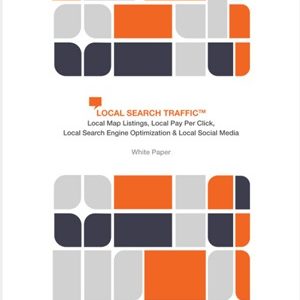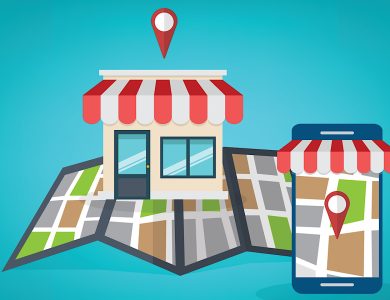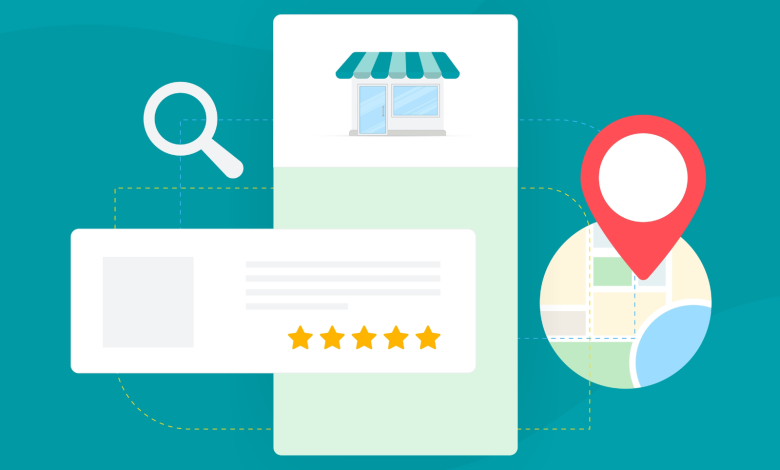
Google Business Profiles (GBP) are one of the best ways for a local merchant to get online exposure.
But before your GBP becomes visible to the public, you must verify it by clicking on the Get Verified link.

Screenshot from Google Business Profile, June 2024
When a business sets up a Google Business Profile, Google offers a method (or sometimes several ways) to verify the profile.
This verification process helps Google ensure that the business is a real and legitimate business that is eligible for a GBP and meets Google’s guidelines for representing your business on Google.
In an ideal world, Google would visit each location with a GBP to ensure that the business is real and meets all guidelines. But that is not possible.
One of the ways Google can verify a business is through video verification. Video verification is the next best thing to visiting a business.
It’s almost like a “digital in-person” check-in on the business.
The video allows Google to actually see the company and more details about the business.
Google’s video verification method tries to authenticate and confirm legitimate businesses and (hopefully) weed out spammy and fake listings that could inundate the Local Pack, Local Finder, and Google Maps and confuse or hurt consumers.
Why Video Verification?
With video verification, Google is trying to ensure that the GBPs set up are legitimate businesses meeting Google’s guidelines.
With the video verification process, Google is trying to get the following information:
- Existence: Is this a genuine/real business? Does it exist?
- Geographic location: Is the business located where the Business Profile says it is located? (It isn’t easy to film a video of a bookstore in New York City and pretend that it’s a bookstore in London.)
- User integrity: Is this an authentic company? Is it a real merchant? Google is trying to determine if someone is attempting to commit fraud.
- Affiliation: Is this merchant actually associated with the business? Do they have the authority to represent the business?
When businesses submit video evidence that proves and shows these things, Google operators can review the video to determine if the evidence presented is strong enough to verify that the business is located where it says it is, performs the work it claims it does, and more.
To go through the video verification process, you’ll need a mobile device with a camera.
If you get this verification option, it’s important that you understand the rationale for the video verification.
You should understand what needs to be included in the video so that the Google operator reviewing it is convinced that your company exists and does what it says it does. The operator must also be convinced that the person taking the video is associated with the business.
They will also want to verify that the geographical location matches the location of the business as listed in its GBP.
It’s also important to follow the on-screen instructions and plan everything out before you start recording the video. Since the video must be done in one continuous shot, planning ahead is crucial!
In the video verification process, Google asks the business owner (or someone with authority to represent the business) to create a short, continuous video that provides evidence that the business is an actual, legitimate business.
The video should be short (approximately two minutes) and to the point.
Each video is manually reviewed by a Google employee and is meant to simulate an in-person visit to the business.
Google doesn’t ask you to share anything sensitive – like people’s faces or documents that contain confidential information.
These videos are kept private and are only used for verification purposes.
Don’t worry; It will never be published and can be deleted anytime.

Screenshot by author, June 2024
Planning Your Video For Business Profile Video Verification
Before you shoot your video, you should plan out what you will show in the video, who will be in it, and who will record it.
Next, you’ll want to ensure you cover the items necessary to convince Google that your business is legitimate.
Here are the types of things you want to be sure to show in your video.
Keep in mind that these items do not have to be shown in any particular order – they just must be shown in the video to prove that your business is real. Google does want you to show the outside first and then go inside the building, however.

Screenshot by author, June 2024
Show That Your Business Exists
For this part of the video, you need to show proof that your business exists, where it is located geographically, and other items that prove it’s a legitimate business.
It’s important to show the exterior of your business first and then go into the interior of your company’s building in the video.
If you’re a storefront business, you must show the outside of the building, as well as the permanent signage on the exterior and any signage/branding inside the building.
Also include the location, relevant street signs, and other nearby businesses, so Google can get an idea of where you’re geographically located.
Don’t show unmarked roads or land – that will not help Google establish your location.
Showing your outdoor signage is a must if you have a storefront location (i.e., a storefront location is when local customers visit your place of business, you have permanent signage, and you must have employees staffed at the business location during stated business hours.)
Permanent signage is a requirement for storefront businesses. Vinyl banners or other temporary signs do not count as permanent signage.
If you do not have permanent signage, you do not qualify as a storefront.
Pan your video next door and across the street to show the businesses nearby so Google can double-check with Google Maps and Streetview to ensure that your business is located where you claim it is.

Image from author, August 2022
It’s also vital to walk into your building and show the inside of your company so Google sees that it’s a legitimate business – and not just empty rooms.
Any time you can show your company’s branding on the walls – like in the lobby or entryway – it’s great to show those types of things in the video.
If you work in an office building with multiple floors and many businesses, be sure to show the office building’s business directory pointing out your company’s listing and suite number.
If you have any professional tools that you use, marketing materials, or company branding, be sure to show those in the video as well.
If you’re a Service Area Business (SAB), you will need to show any tools of the trade that you use to perform your work for clients in the video.
For instance, if you are a solar company, you should show the solar panels you install, any installation equipment you use, branded trucks, ladders, any heavy equipment you use, tools of the trade that you have stored, etc.
Are you a lawn care company? Show all your lawnmowing equipment, trimmers, leaf blowers, etc. (The average Joe at home won’t have 10 commercial lawnmowers, for instance – but you do!)
It’s also vital to show your service vehicles with the branding on them. (A video showing a plain white van will not be acceptable.)
So, ensure that your service vehicles are branded with your company name and logo and are seen clearly in the video.
Show Geographic Location
Google wants to know that your business is located where your GBP says it is located. The Google operator needs to be convinced that the company in the video is in the same geographical location as in Google Maps.
If you’re a storefront business, you can show street signs near your business, pan over, and show adjacent companies near your company. However, showing Google a vacant lot where your business should be will not instill confidence that you are a legitimate business.

Image by author, August 2022
If you operate your SAB out of your home, show the street signs, your home with your street number on it, your mailbox, and any other things that prove your address.
Show User Integrity: Prove You’re A Real Business
One way to prove you have a real business is by showing items in the video that only a real business like yours would have.
For example, showing a generic software application on your computer screen will not convince Google that you’re a legitimate business.

Image by author, August 2022
If your company uses specific software to operate your business, then showing that software on your computer screen and your audio/video setup in the video would help prove to Google that you are legit. For example:
- You’re an accountant and you use professional accounting software.
- You’re a veterinarian and you use software specifically developed for vets’ offices.
- You’re a digital marketer or design firm that creates videos or podcasts for clients using a specialized tool.
If you’re a Service Area Business, showing your work van with equipment in the back of the truck in the video is very helpful for the Google operator as they review your video to determine the legitimacy of your company.
Affiliation: Is The Merchant Real?
For this part of the video, you need to prove that the company is real and that the merchant is actually affiliated with the company and has the authority to represent the business.
That’s why it’s so important that the person in the video is either the owner or manager.
If you have a storefront business, in the video, you need to show that you have access to employee-only locations or sections of the business.
For instance, show you opening the store/business using a key, operating the cash register, using the POS system, going into an area of the business where customers or the general public aren’t allowed, etc.
This part of the video aims to show that the person is either the owner or an authorized person who has authority over the location.
Showing the person unlocking the business door is a very important item to show in the video.

Image by author, August 2022
You also want to go to places in your business where the general public is not allowed.
For instance, if you own a restaurant, customers are not allowed to be behind the counter near the cash register or take out food. Showing this in the video is a great proof of management.
If you have a business license, liquor license, or any other official/legal document hanging on the wall, zoom in on it. This is especially important if the document shows your business name and address as shown on your Google Business Profile. (Ideally, everything should match!)
If you operate a Service Area Business, you will need to show access to any industry-specific software, open up your branded vehicle and show the equipment or tools you use to perform the jobs you do.

Image by author, August 2022
You can also show close-ups of any business licenses, Secretary of State documents, LLC or incorporation docs, or any other official documents that prove your company’s name and address.
Just zoom in on the documents so Google can see them. Again, the business name and address must match what’s on your Google Business Profile.
Note: If you get the video verification option and are not ready to do the video at that moment, no worries! You can complete the verification step when you’re able to – like in a day or so after you’ve had time to plan out what you’ll show in the video.
Completing The Video Verification Process
When you’re taking the video, it’s okay to put these items in whichever order makes sense for your particular situation – just make sure you cover all of the necessary requirements.
Remember, the video must be one continuous video. It cannot be recorded somewhere else and then uploaded.
The video must be created using the Google Business Profile video verification process.
If you started creating your Google Business Profile on a desktop computer, when you get to the video verification step, you will see a QR code that you can scan with your mobile device.
This allows you to continue the video verification process on your mobile device. Just make sure you’re signed in with your Google Business Profile email address on your mobile device.

Screenshot from Google Business Profile, July 2022
When you’re ready to start recording your video, tap Start Recording.

Screenshot from Google Business Profile, July 2022
And then, follow the steps to record your video.
After you have recorded the video, tap Stop Recording. The merchant can then choose to finish onboarding on a desktop or your mobile device. (Finishing on your mobile device is probably the simplest choice.)
Click the “Upload Video” button.
Since the video is all