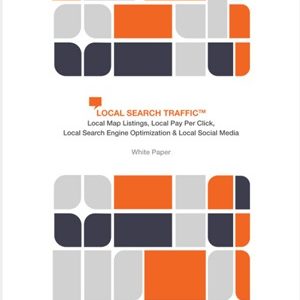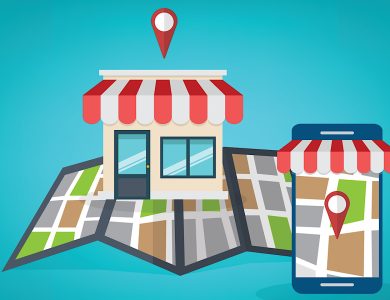As a business owner or digital marketer, understanding your local search ranking on Google is crucial for attracting nearby customers and increasing your online visibility.
With so many consumers using search engines to find local products and services, optimizing for local search has become a key component of any successful SEO strategy.
In this article, we’ll explore various methods to check your local ranking on Google, ensuring that your business stays competitive in your target market.
### Why Do Search Results Vary By Location?
Google prioritizes local relevance in its search results to provide users with the most helpful information based on their location. The search engine uses various factors to determine a user’s location, including:
– Device location (via Wi-Fi, cell phone triangulation, or GPS)
– Labeled places on Google Maps
– Home address linked to the user’s Google account
– Previous activity across Google products
– IP address
Google uses these factors to provide search results relevant to your area. This means you and your neighbor might see different search results even if you search for the same thing. Since most people only look at the first page of search results, ranking well in local searches is essential, especially if your business relies on customers visiting your physical location.
Optimizing your website is crucial to ensure your business appears in local searches. But how can you tell if it’s working? Traveling to various locations to check your rankings manually would be very time-consuming. Fortunately, Google provides ways to check your local rankings without leaving your office.
### Add A Local Parameter To Your Search
Google offers a useful search parameter feature that allows you to search for local businesses in a specific area. By adding “&near=cityname” to the end of the search URL, you can view local search results as if you were there. For instance, if you’re in Kansas City and want to see how a coffee shop chain called “Jitters” compares to its competitors in Seattle, you would search for “coffee shops near me” and add “&near=Seattle” to the end of the URL.
### Change Your Regional Settings
You can manually change regional settings on Google to view search results at a country level, rather than results based on your IP address. Click Settings on the bottom right corner of Google.com and select Search Settings. Scroll to the bottom where you’ll find Region Settings. Choose your desired region and save the settings.
### Manage Your Work & Home Locations On Google Maps
Google’s local search is helpful because it uses machine learning to identify the places you often visit, such as your home and workplace. You can set and change your home and work locations manually in Google Maps by clicking on the Menu, selecting Your Places, and adding or editing your Work and Home addresses.
### Delete Location History In Your Google Account Activity Controls
Google often tracks where you go if location services are turned on. You can delete this history manually or switch off tracking. Go to the Location History part of your Google account to turn it on or off. You can also delete some or all of your location history from your browser or Google Maps.
### Override Your Location With Google Chrome Developer Tools
You can use developer tools in the Chrome browser to trick Google into thinking you’re somewhere else. This allows you to see how search results look from different locations. Open up DevTools, select Show Sensors, pick a listed city under Geolocations, or type in specific longitude and latitude coordinates for a custom location.
### Change Location Settings On Your Device
Some smartphones and tablets allow you to change your virtual location. For devices without this option, there are apps to change your GPS location. These apps are available for both iPhones (App Store) and Android devices (Google Play). They can mask your device’s actual location, providing search results based on where you wish to appear.
### Experiment With Google Ads Preview And Diagnosis Tool
Google’s Ad Preview and Diagnosis tool lets you see how your paid advertisements look when people search for keywords related to your business in their local area. This tool also allows you to simulate Google searches from various locations by selecting a region, city, or zip code from the Location dropdown menu.
### View Local Search Results With Online Tools
Various online tools allow you to see how websites rank on Google for specific keywords in a particular location. Tools like Valentin.app let you enter keywords, choose a region and language, and provide an address. It opens a new tab showing local Google search results as if you were searching from that location.
### Use A VPN To Change Your Location
You can use a virtual private network (VPN) to change your device’s location settings. VPNs connect your device to a remote server before your connection goes to the internet, masking your device’s actual location and providing search results as if you were in a different location.
### Automate With Local Rank Checking Tools
For businesses with multiple locations, manually monitoring local search results can be challenging. Local rank-checking tools can automatically perform local searches and create reports for you. Some popular options include BrightLocal, GeoRanker, Whitespark, Surfer Local, Sitechecker, Local Falcon, AuthorityLabs, and ProRank Tracker.
### Location Is Everything
Google search results can vary depending on who is searching, where they are located, and what device they are using. This variability means local optimization is critical. Ensuring your business appears in local search results is essential whether you have a single location or multiple branches. Various methods exist to check your rankings from different locations, helping to refine your SEO strategy.
### More Resources:
– Google Business Profile: A Complete Guide for Local SEO
– A Guide To Star Ratings On Google And How They Work
– A Guide to Local SEO
##### Featured Image: Antonio Guillem/Shutterstock