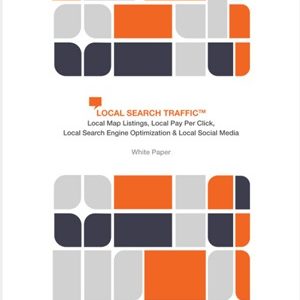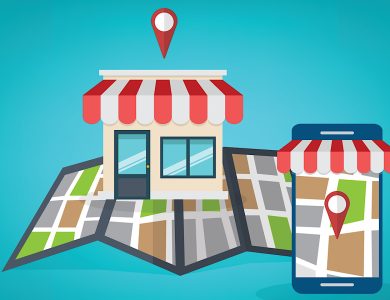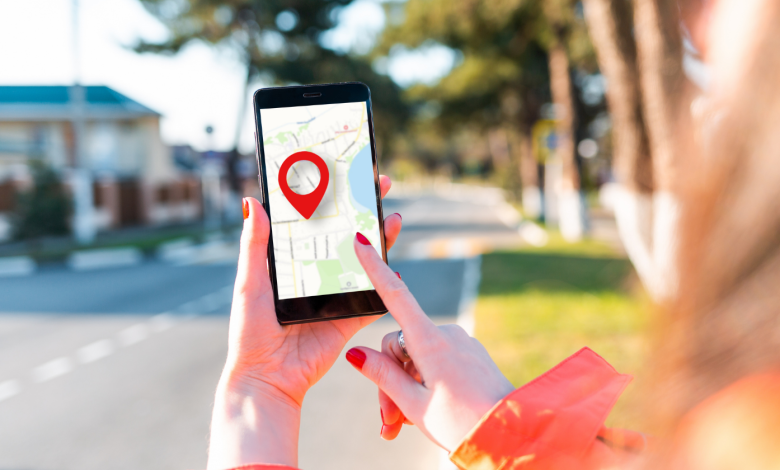
Google Business Profile has undergone numerous changes over the past several months. There has been a name change, introduction of new features, and multiple ways to manage business profiles. Business owners and marketing agencies often find it challenging to stay updated with these changes. Everyone using Google Business Profile will face issues or problems at some point due to its nature. Sometimes, these issues or questions can become significant roadblocks.
Here are five frequently asked questions on the Google Business Profile Help Forum along with their answers. Even if these don’t seem relevant to you now, you never know when you might encounter one of these issues.
- How Do I Start Managing My Business Profile In Google Search?
You might have noticed a blue banner in the “Info” section of Business Profile Manager urging you to manage your Business Profile directly on Google Search. Managing your profile on Google Search is something that business owners will have to adapt to. If you have only one business or location, soon, you will only be able to manage your profile on Google Search or the Google Maps App. A pop-up might appear when you log in to your Business Profile Manager saying this.
If you’re an agency or a business managing multiple profiles, you can still use the Business Profile Manager. However, knowing how to manage profiles on search is beneficial. When managing your profile on search, you can perform most tasks available on the Business Profile Manager. Initially, finding the fields and options you need might require some searching.
How To Start Managing Your Business Profiles In Google Search
Log into the account used to manage your Google Business Profile, then search for your business name on Google. Sometimes, you may need to include the city or state. Searching for “my business” can also work. You should see your Knowledge Panel on one side and the Merchant Panel on the other.
The Merchant Panel is where most editing and management tasks occur. It includes a menu where you can find different ways to update your profile and nudges Google gives to optimize your profile further. From this menu, you can manage your Business Profile and perform various tasks.
Edit Profile
Here, you can modify main business information like contact details, business hours, and other company information. You can also add or remove products and services, and upload photos and videos. Changes made by Google, based on data found online or user suggestions, are usually highlighted in blue. If changes occur, you will receive an email notification.
Promote
From this menu, you can view insights about your profile, create a short URL for customer reviews, upload media, and create posts.
Customers
This menu allows you to view reviews, respond to them, see inbound call information, engage with messages, and answer questions in the Q&A section.
Advanced Menu
The advanced menu can be accessed through three dots next to the main menu. Here, you can add/remove managers, manage profile ID, edit labels, and manage other advanced settings. This is also where you can mark your business as permanently closed or stop managing the profile. If a specific option isn’t found in the regular menus, it’s probably in the advanced menu.
Chips
Chips provide suggestions on optimizing your profile. You can also perform selected edits directly from your Knowledge Panel. It’s advisable to practice using Google Search to manage your Business Profile.
- My Google Business Profile is Suspended. What Do I Do?
Receiving a suspension notification for your Google Business Profile can be distressing. For many small and medium-sized businesses, it’s their sole marketing platform, which is risky if suspensions occur. There can be a “soft” suspension, making your profile uneditable even though it appears in search results, or a “hard” suspension where your profile is not visible publicly.
Google doesn’t specify the reason for a suspension. It’s essential to go through Google Business Profile Guidelines to identify potential rule violations. Once identified, fix the issues and submit a reinstatement request explaining the issues and providing proof of your business’s legitimacy. Only submit one reinstatement request. Documentation such as business signage photos, licenses, and vehicle pictures may be necessary.
After submitting, Google takes approximately three days to review and respond. Use the case ID in the subject line for any further correspondence with their support team.
- Service Area Business Moves But Still Shows in Old State’s Search Results
Occasionally, Service Area Businesses (SABs) that move from one state to another experience visibility issues, continuing to appear in search results at the old location instead of the new one. According to Google’s Guidelines, a SAB needs to update its address, delete it, and then select service areas after moving. If this issue arises, Google might need to manually change your address. It’s recommended to seek assistance from experts in the Google Business Profile Help Forum to escalate the issue to Google.
- How Do I Add Managers Or Owners To My Google Business Profile?
Adding managers or owners helps share the workload of managing your profile. Trust the people you choose, particularly digital marketing agencies, and never designate anyone else as the Primary Business Owner. Only owners can add or remove users. Users can be added through the advanced menu on the Merchant Panel. Enter their email address and select their role—either Owner or Manager. The Owner role allows editing and manager addition, while the Manager role is suitable for limited access needed by agencies or staff members.
- My Postcard PIN Won’t Work
Postcard PIN verification codes expire after 30 days. If expired or errors occur, request a new one but avoid edits to your profile during this waiting period. Verify that your business information matches Google’s address guidelines. Each PIN is unique to your business address. Changing critical information or requesting new postcards while awaiting one can invalidate the current PIN. Each PIN is only applicable with the address at the time of request. Entering incorrect PINs repeatedly may permanently fail verification, requiring the removal and recreation of your profile. Google allows limited verification attempts, and you cannot update your profile name until verification is complete. If further assistance is needed, fill out the Google Business Profile support form.
Google Business Profile continues to evolve, adding new features and management ways, which can lead to issues and complexity. Staying updated on guidelines and new features helps navigate these changes effectively.