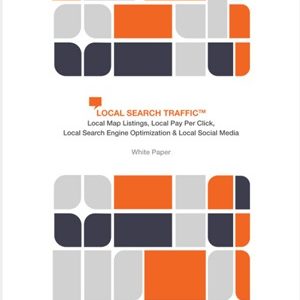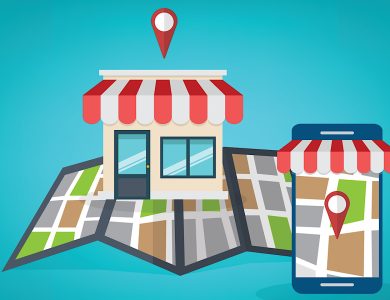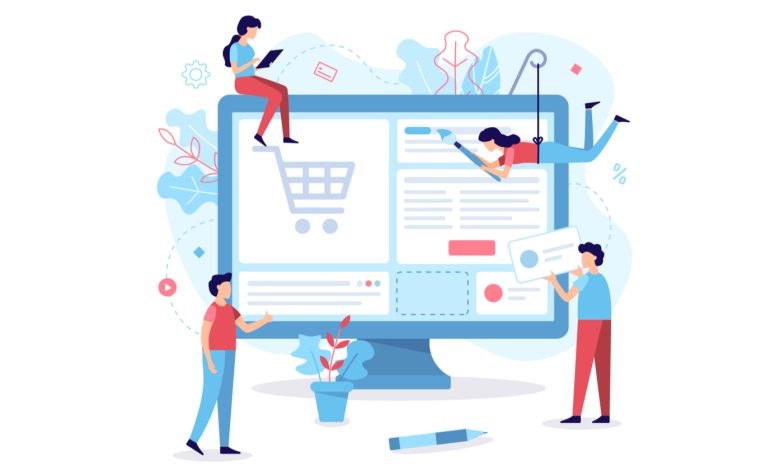
Have You Tried Using GBP Products?
If not, you may be missing out on a valuable opportunity to showcase products and drive customer interactions in Google Search. Google officially calls this feature "Product Editor," but in marketing circles, it’s often referred to as "GBP Products."
Despite existing since 2018, GBP Products only became widely accessible to businesses when it exited its beta phase in early 2020.
What are GBP Products?
GBP Products can easily be confused with “Product Posts,” but they are now unified under the same feature. "Add Product" in the Posts section of GBP populates a product rather than a post. Previously standalone, Post-type products added via GBP Posts are now displayed in a category called "From product posts."
Wait, I Don’t See Products in My GBP Dashboard
Not all business types have access to GBP Products. If your business is in the lodging, hotel industry, or certain restricted categories like cannabis or adult entertainment, you may not have this option in your dashboard.
How to Set Up GBP Products
Here’s a quick reference guide to attract new visitors and convert them to customers using GBP Products!
1. Identify the Products You’ll Feature
Choose products or services that are evergreen and won’t need frequent updates. Each product listing contains the following fields:
- Product image
- Product name
- Product category
- Product price (optional)
- Product description (optional)
- Add a button (optional)
Ensure that your products have consistent information with your website and are meticulously updated as needed.
2. Prepare Your Images
For clarity and quality, use images sized at 1200 x 900 pixels or according to current display preferences across devices. Avoid stock images and promotional texts. Use accepted formats like JPG, PNG, or GIF.
3. Prepare Your Copy
The product description can be up to 1000 characters. Treat it like ad copy — concise and compelling, including primary search queries and benefits like "free shipping." Note that GBP Products may not include emojis.
4. Add UTM Tagging to the Product URLs
UTM tags allow you to track the performance of your GBP Products. Make sure your URLs are tagged correctly to avoid data overlap or confusion. This enables you to see which product clicks lead to website visits and conversions.
5. Measure via GA (and Try Some Little Tests)
Use Google Analytics to track UTM tagged URLs and see detailed reports on visits and conversions from GBP Products. Conduct simple tests to refine what works best — whether it’s certain CTAs, product descriptions, or images.
Troubleshooting GBP Product Approvals
Should you encounter disapproved products, the issue likely relates to images or adherence to Google Ads shopping policies. Check your GBP dashboard for specific reasons and resubmit once resolved.
Conclusion
GBP Products enable businesses to showcase products and services prominently in search, with direct links to relevant website pages. However, as Google’s features are subject to change, continuous monitoring and adjustments are necessary.
More Resources:
- How to Completely Optimize Your Google Business Profile Listing
- Google Explains Importance of GBP for Local Search
- Local SEO: The Definitive Guide to Improve Your Local Search Rankings
Featured image: Katy Flaty/Shutterstock
Image #7 created by author, September 2021